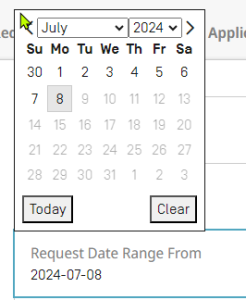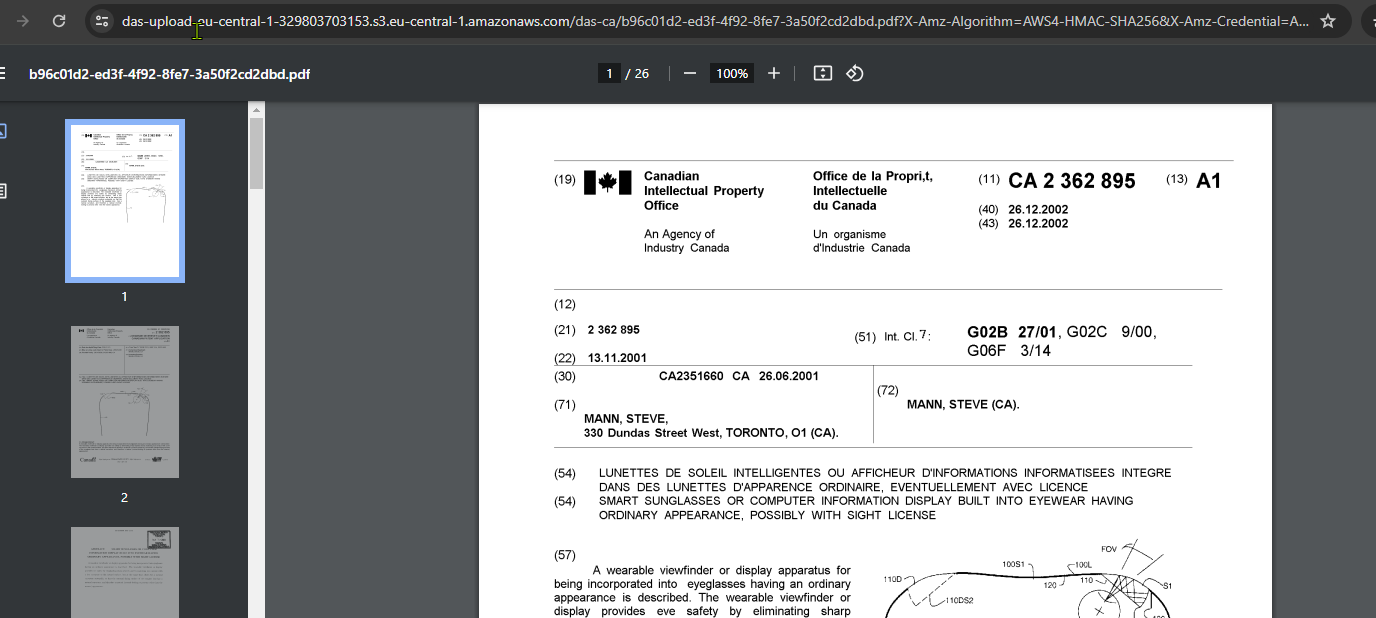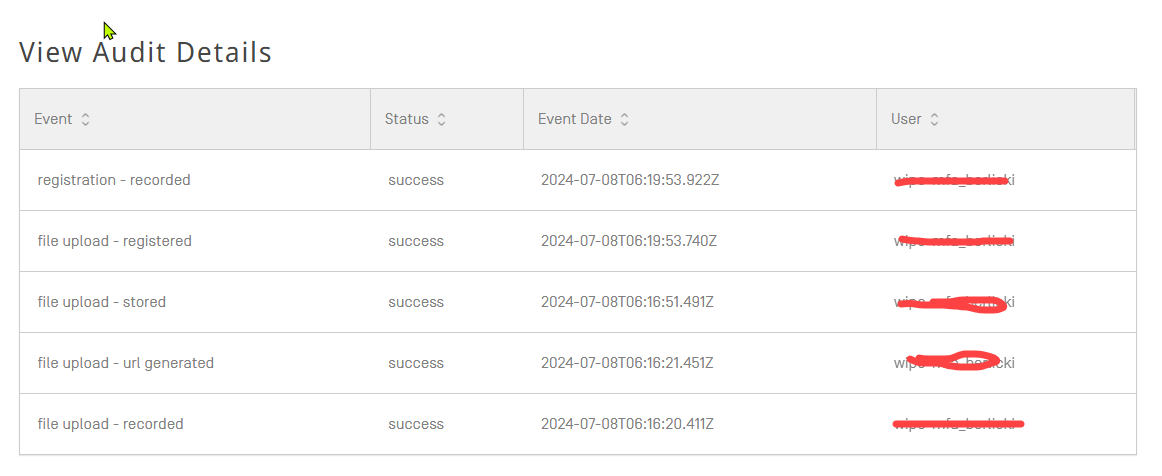...
The form allows you to change the view to display:
| Item | Options | Notes |
|---|---|---|
| Request type | Registration | Shows all the registrations that have been done by the current user (default view) |
| Retrieval | Show all the retrieval request, that have been done by the current user | |
| IP Rights | Patent | The type of IP Right depends on the configuration of the office, to check the scope of your office, you could consult the following webpage: |
| Design | ||
| Utility Model | ||
| Trademark | ||
| Request Date Range From | Date field start | If needed, please select the start of the range, to limit the result list: |
| Application No. | Search field | You can enter here an application number you have registered (or retrieved) in the past to limit the result list (please by aware of the formats used by other offices: 1.- Priority number format in use by IP Office) |
| Request Date Range To | Date field end | If needed, please select the end of the range, to limit the result list: |
| Request Status | All | Will update the list and filter the results by your selection. |
| Pending | ||
| Success | ||
| Error | ||
| User Name | Search field | Will allow search for the activity of other user of the IP Office |
Result list column bar:
If needed, you can click on each of the columns to reorder you list at your preferences.
...
This gives the user the following options:
| Option | Action | notes |
|---|---|---|
| Resend | To use for sending the access code (again) to the applicant or to another email address (as per applicant/agent request) | Once you click, the screen updates and shows you this: If the access code needs to be resent, just press "YES". If the applicant/agent requested to send the access code to a different email address, please update the email address in the form and then press on "Yes" |
...
| Download |
...
Description of the fields marked in RED are provided as follows:
...
| Press to download the file, it might take a few seconds for the file download to complete (depending on the file size) | Will normally open in another browser tab :
| ||
| View Details | It will show the audit details for the entry, describing all the process for the current item in WIPO DAS | For example, for a registration, you will see something like this: |
|
|
"Successful" text appears, and in case of error description an error message appears in this column.
...
...
| Children Display | ||
|---|---|---|
|