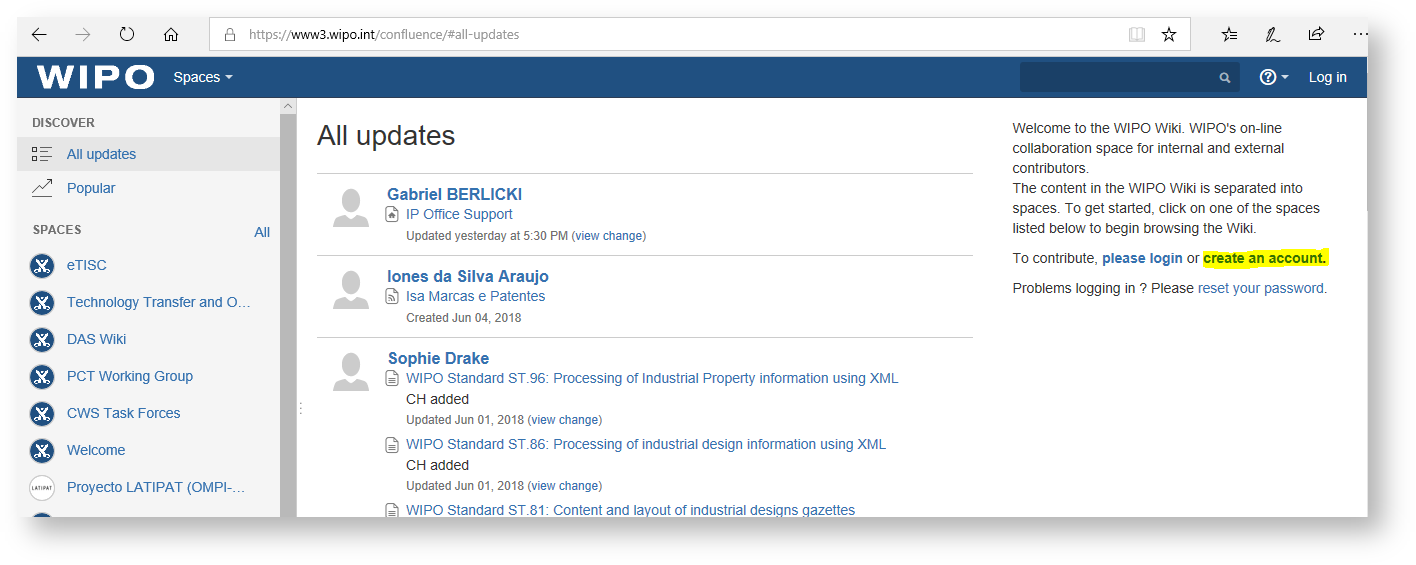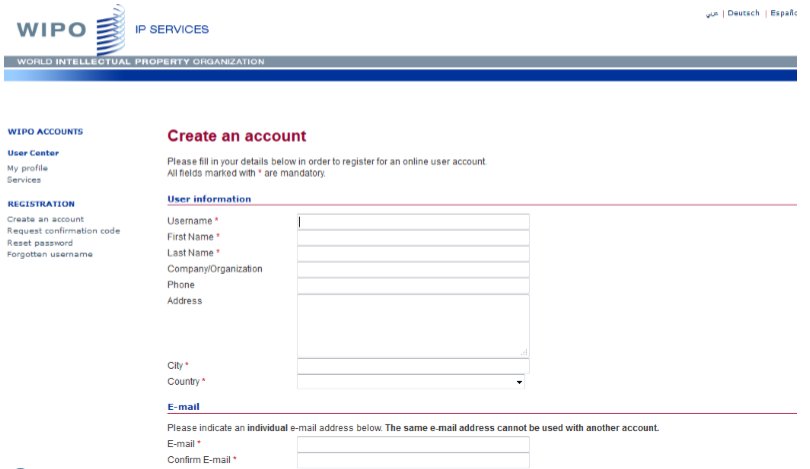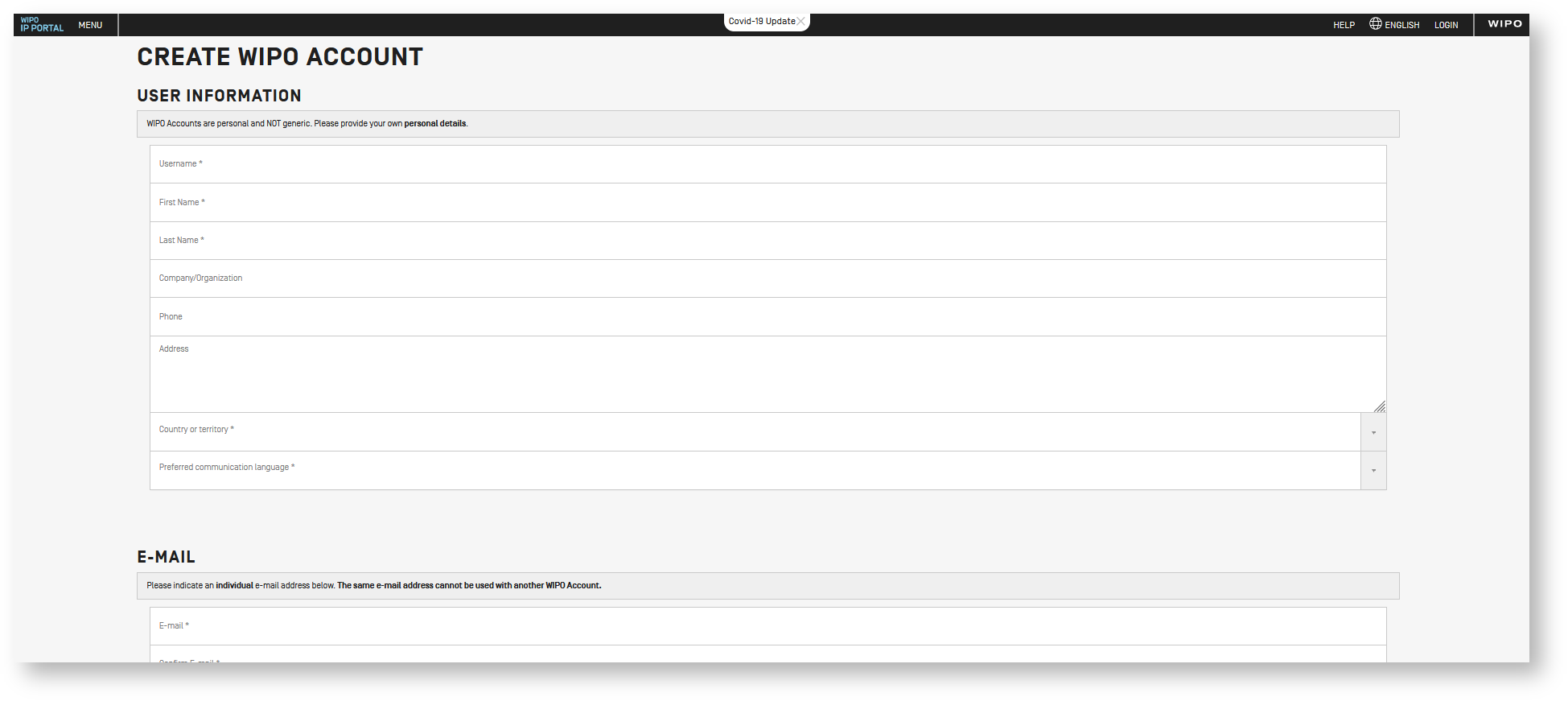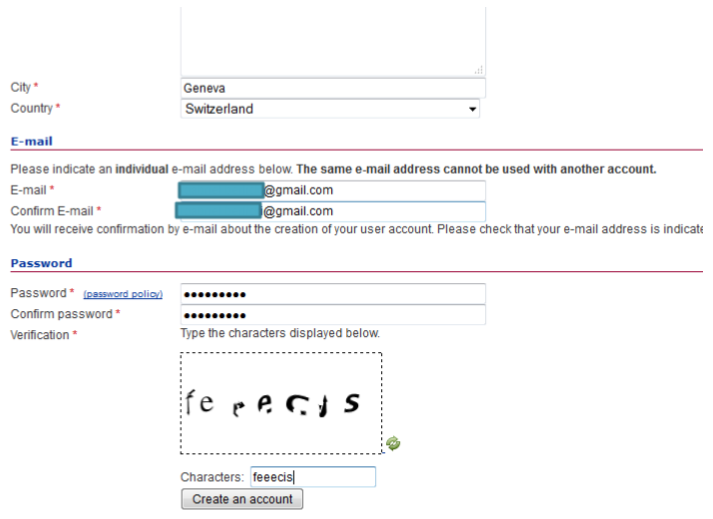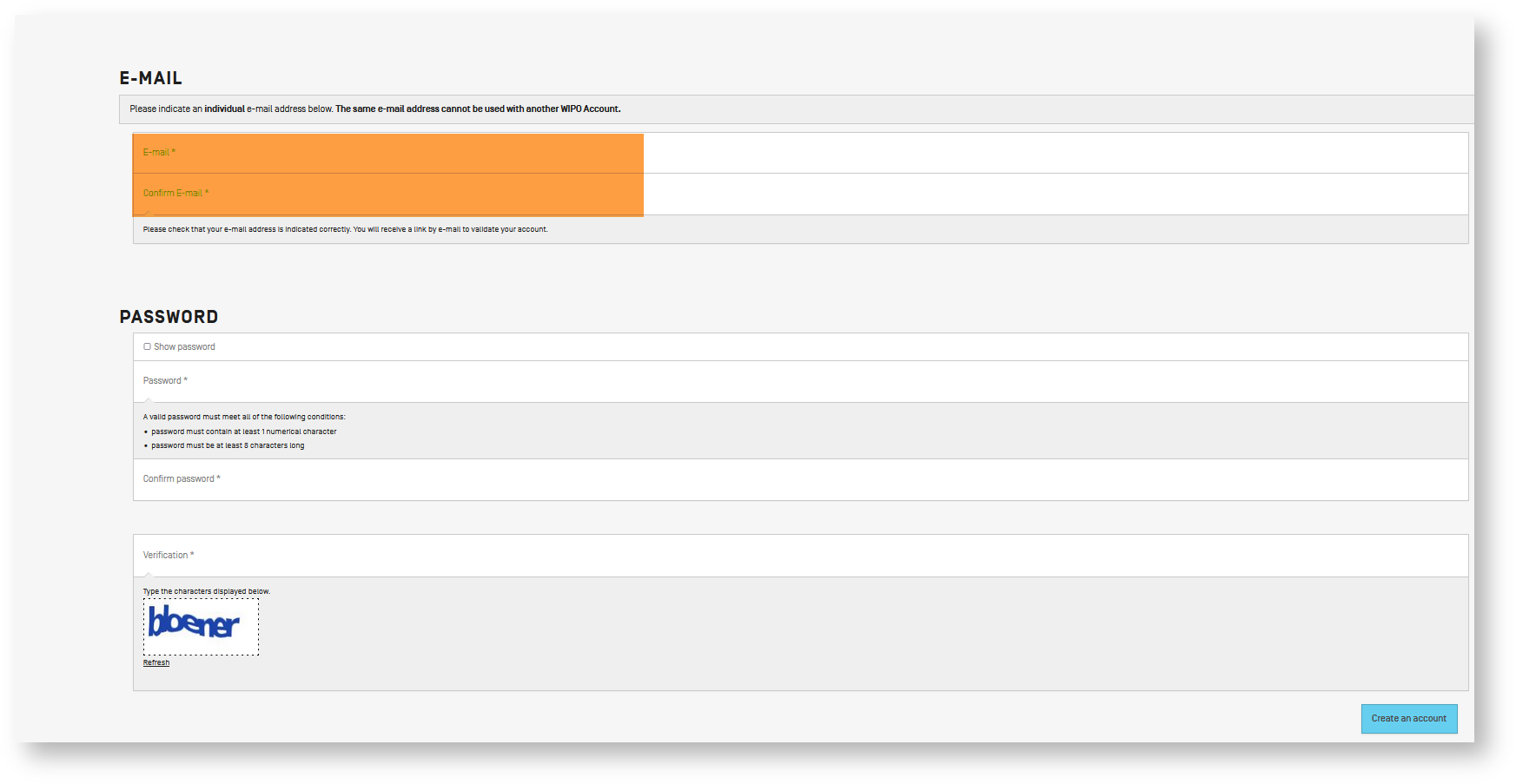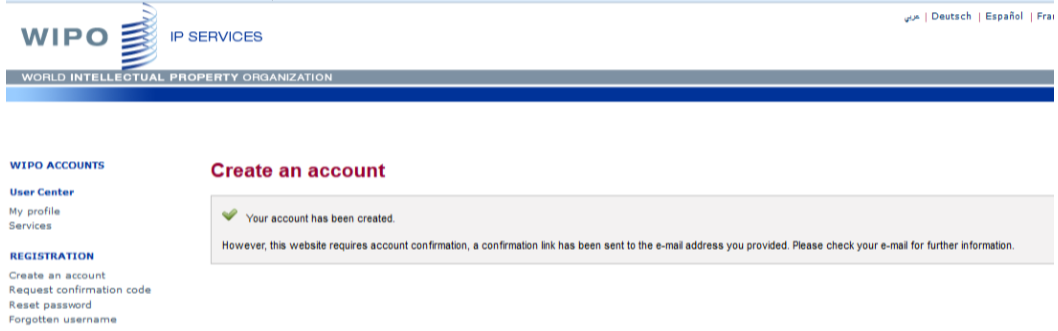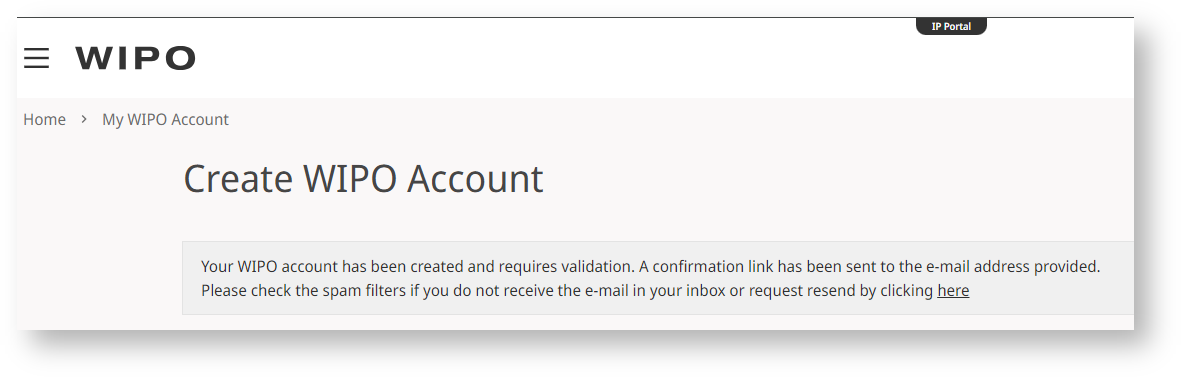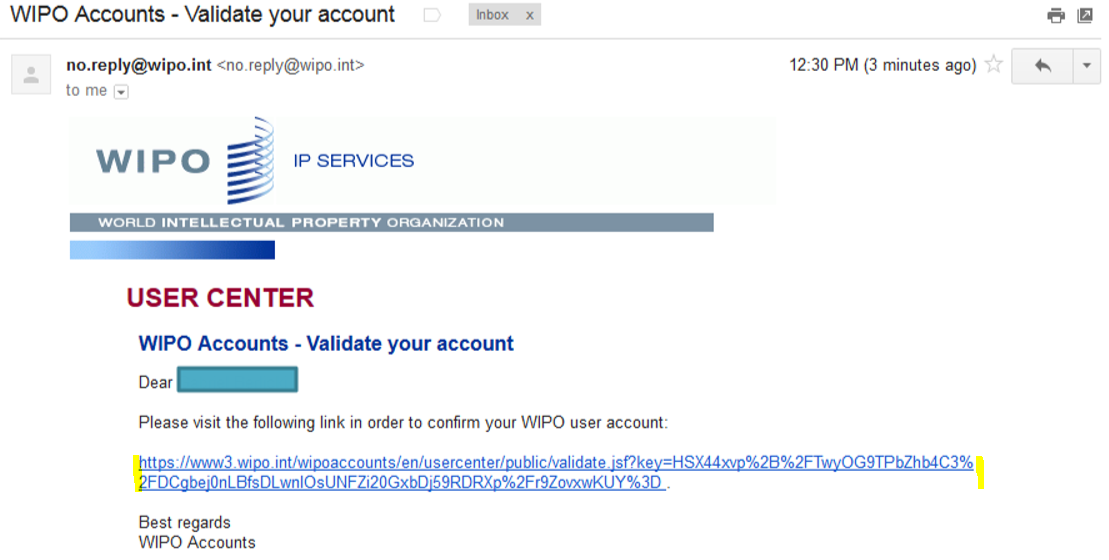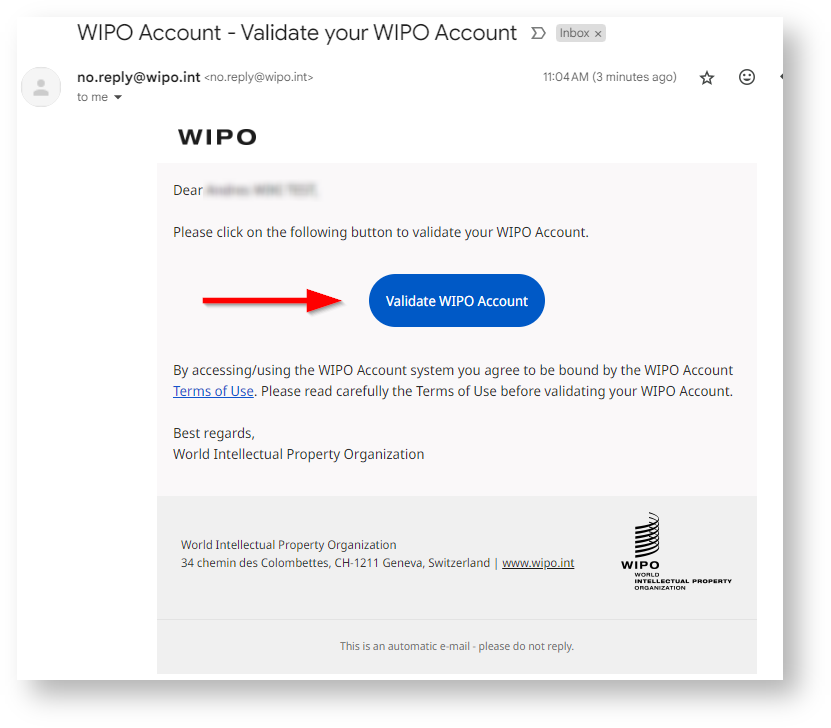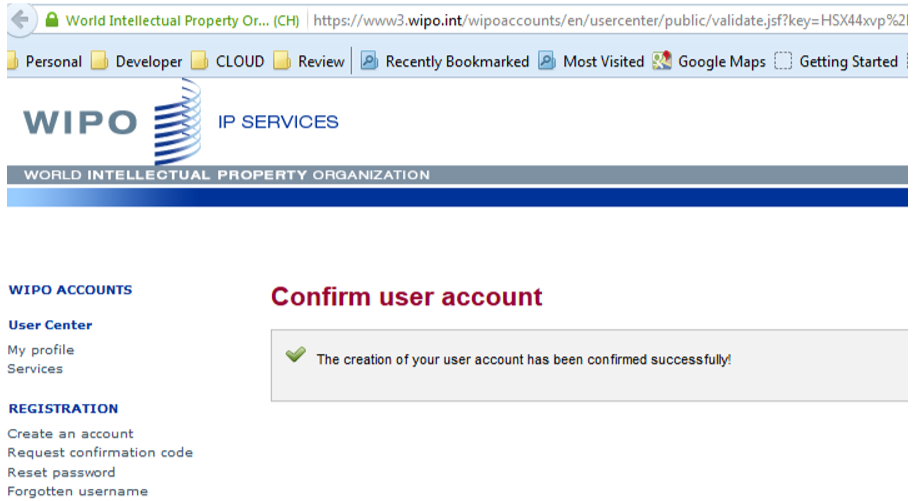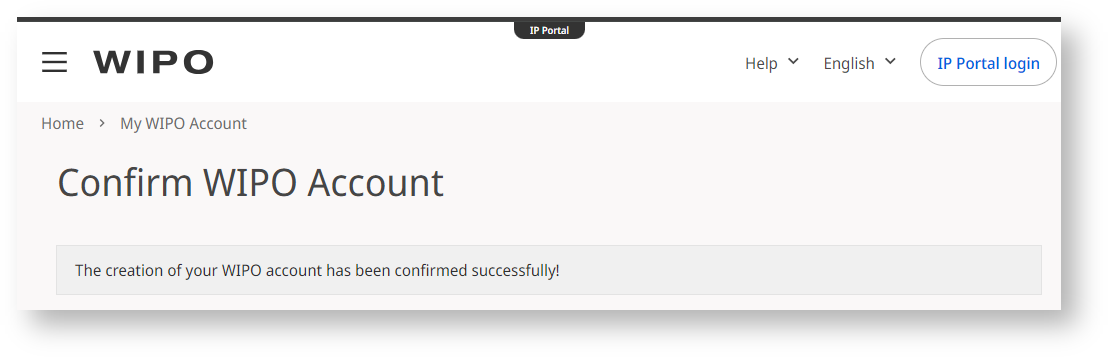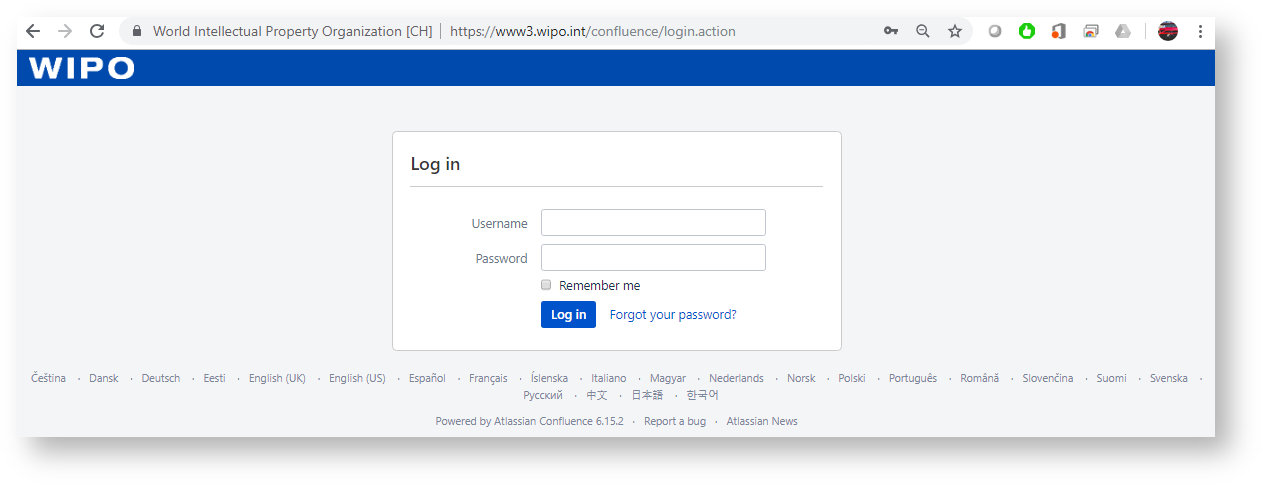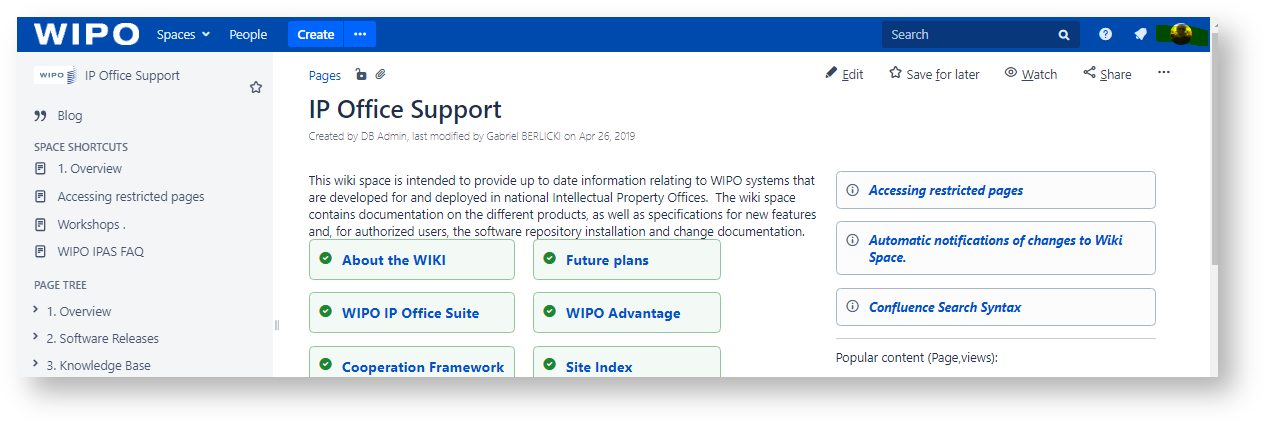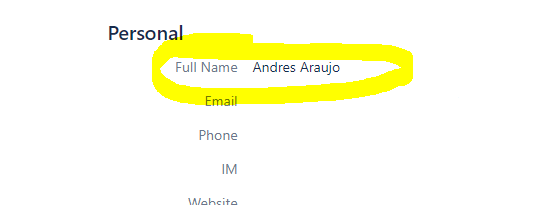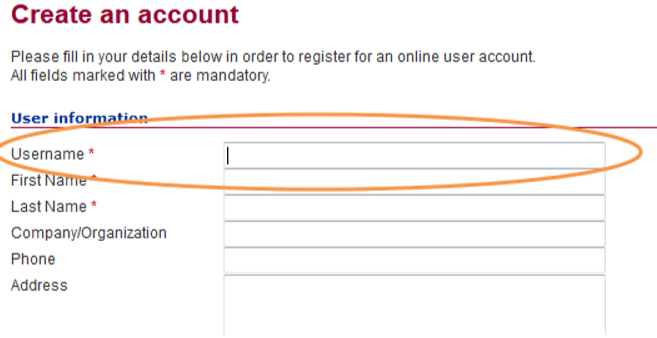1) Create a new user
Go to: https://
...
confluence.wipo.int/confluence/
...
and click on “Create an account”
...
2) Fill the form:
3) Please add your email
...
Otherwise it will not be possible to send you the activation link for the new account
4) Once the form is completely filled, press "Create
...
a WIPO Account"
The system will give you an initial OK and will send you an email to activate your account:
5) Check your mailbox for the activation link
If you check your email, you will see a new email from WIPO , which includes the activation link.
6)
...
ACTIVATE YOUR ACCOUNT
It is ABSOLUTELY necessary to click on the provided link, otherwise the account will not accessible.
...
A new browser window will open and you will get the confirmation that your account was created and is now active
...
...
.
| Warning | ||
|---|---|---|
| ||
Once your account is created and activated, please follow this next step to make your user visible from the wiki security panel, and the access permissions might be added to it. |
7) Log in for the first time
Once the account is confirmed you may login using the IP Portal login button on the top right, but in order to have access to wiki articles it is important to also login for the first time specifically to the wiki website.
Please go to the WIKI website
...
using the following URL:
https://
...
confluence.wipo.int/confluence
...
/login.action
and log in with your newly created credentials:
...
8) Once finally logged, the process is complete
...
...
9) Request Access to Restricted Space
After the activation of the account is completed.
Send an email to ipas@wipo.int, requesting access to the restricted space of IPOBSD Wiki with the following information:
• Full Name (as input in the user creation form)
To check your "Full Name" you can log in to the wiki, then go to your profile page: https://www3.wipo.int/confluence/users/viewmyprofile.action and copy the information shown:
• Organization (IP office, etc.)
• User name for the WIPO wiki :(chosen while creating the user, and used to login each time):
| Note |
|---|
Be aware that if the account was not activated (by going through all the activation steps, from 5 to98), the account will not be accessible by the WIKI and it will not be possible to provide access to the restricted area. |